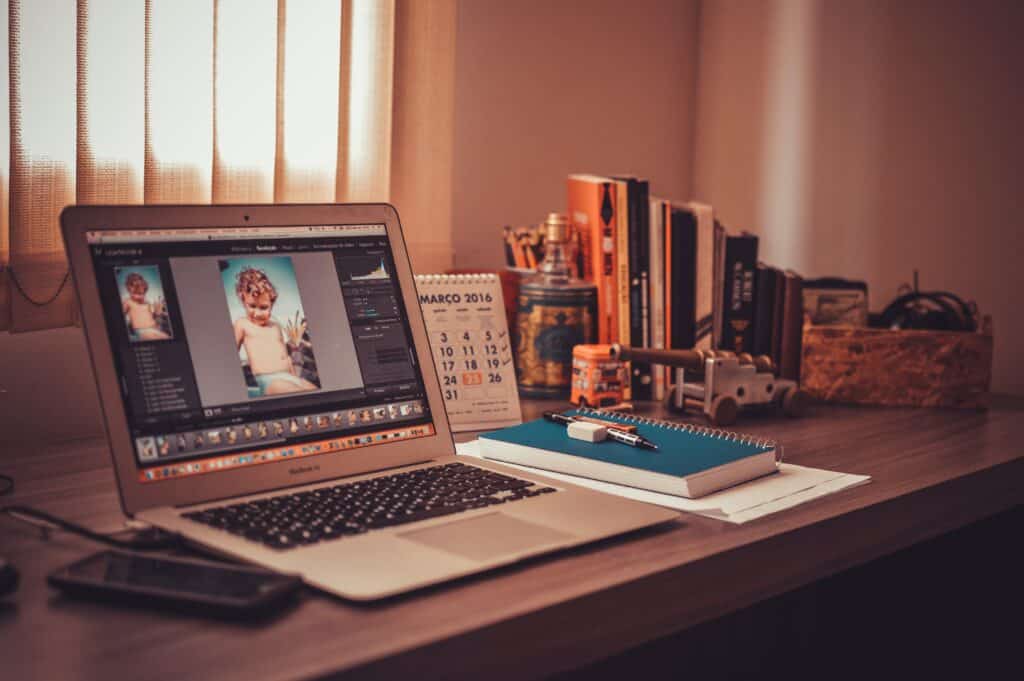As a photographer, we spend a lot of time at our favorite job- photography! From getting clients excited to create lasting memories, to taking pictures, to delivering beautiful artwork, there is nothing better in this world.
However, the entire process can take a really long time. Like any job, time management really is important. Being able to have enough time for personal reasons, family, or as an ability to book even more work is important.
The only real way to have a good grasp on time management is to have a great workflow. Here is our guide on how to develop an efficient photography workflow!
Why an Efficient Workflow is Important
Time management always comes right back to your workflow. Workflow represents the steps taken to do your job, from beginning to end. For photography, workflow primarily comes into play after the photographs are taken. This is where the most time tends to be sucked away, and the exact area in which time can be saved by being more efficient!
More efficient workflow allows you to book more jobs (if you want to), not feel overwhelmed with work, and have more time for whatever you desire. Efficient workflows can aid in keeping consistency in your business and manage your photo shoots. Without this, you may find yourself fumbling through work rather than being a superhero in it!
How to Develop an Efficient Workflow
Here are seven tips to aid you in developing an efficient workflow for your photography business.
1. Dedicate Your Equipment for Each Use
If you have multiple cameras and lenses, dedicating each piece of equipment for a specific use can help speed up your workflow and packing regiment. For example, if you have a 50mm that you love to use primarily for portraits, dedicate that as your portrait lens. Then when you have a portrait, just grab that lens and you’re ready to go!
As well as this, it’s a good idea to have some consistent settings with each piece of equipment as well. Going back to portraits, say you set your white balance the same for each session and have your exposure relatively similar. This helps with your editing process later on.
2. Have a Consistent Process Post-Shoot
The workflow process is most important after the photo shoot! If you create a consistent process after the photographs are taken, you’ll find it much easier to work. This includes a routine for uploading the images, backing them up, sorting them out, culling the band ones, editing them, and delivering the product to the client.
3. Create a Designated Way to Sort and Cull Images
The default photo viewing software on computers isn’t very good for sorting and culling (deleting the bad) images. It’s a good idea to invest in a program that makes the photo selection process much faster and easier! This can immediately make your workflow efficient even if you don’t change anything else about your process.
Many photographers fancy Adobe Lightroom for sorting images. You can add Star Ratings very quickly to images and then sort the images based on this rating. That makes it very easy to pull good images away from the bad images.
4. Make Presets to Speed Up Editing
Presets are pre-programmed settings that you can apply to multiple images at once. Primarily used in Lightroom and Photoshop, presets help speed up the editing process tenfold by applying your usual settings to a large amount of images. These settings usually include color adjustments, exposure adjustments, white balance adjustments, and much more.
You can also buy presets from other photographers who have made them. In either case, automating certain photograph image adjustments can really help make your workflow more efficient.
Make several different presets for different types of lighting, situations, and subjects. This also helps keep your aesthetic and style consistent for clients.
5. Consider Upgrading Your Computer Hardware
More powerful computers equal more time saved. Part of efficiency is also utilizing the tools that save you time! Considering upgrading to a more powerful computer to aid in lowering the time spent on each photo shoot job.
It’s a good idea to look into higher processing power and graphics cards in order to run programs more effectively and quickly.
6. Modify How You Do Things to Save Time
When creating an efficient workflow, or modifying your existing workflow, time how long it takes you to do each task (you can set a timer or use a time tracker software). Then look at the tasks that take the longest and see what you can change in order to lower the amount of time spent.
For example, when sorting images, delete all the ones that are too dark or too light right off the bat. Or, batch process your white balance. When exporting, maybe you export directly into the program instead of one by one? Look into what you currently do and see how you can modify to save time. Look into automation.
7. Automation!
The more of your business you can automate, the more efficient it’ll be! Even if your computer is on and running, being hands-off gives you the time to do something else, relax, or work on another photography job.
Automation means a program is doing something on your behalf without your help. You can automate almost everything- from sending pre-set email responses to client inquiries, to sending out a contract and invoice, all the way to post processing your images (such as creating the presets we chatted about earlier).
There are many different programs that allow you to automate a lot of your photography business, such as 17Hats and Honeybook.
Sample Workflow
Here is a sample of a workflow one can do after the photo shoot takes place.
- Plug the camera’s memory card into the computer.
- Back images up on to a hard drive.
- Transfer images to Lightroom.
- Sort and cull images in Lightroom.
- Apply color preset for selected images in Lightroom.
- Export images to a new folder.
- Sort images in the folder between “Finished” (does not need more retouching) and “Needs More Work”.
- Transfer images that need more work into Photoshop.
- Edit images.
- Send all finished images to the client.
Conclusion
In conclusion, making your workflow efficient will save you time, money, and energy! You’ll be able to fill the extra time with more clients or with more family time. The choice is yours!